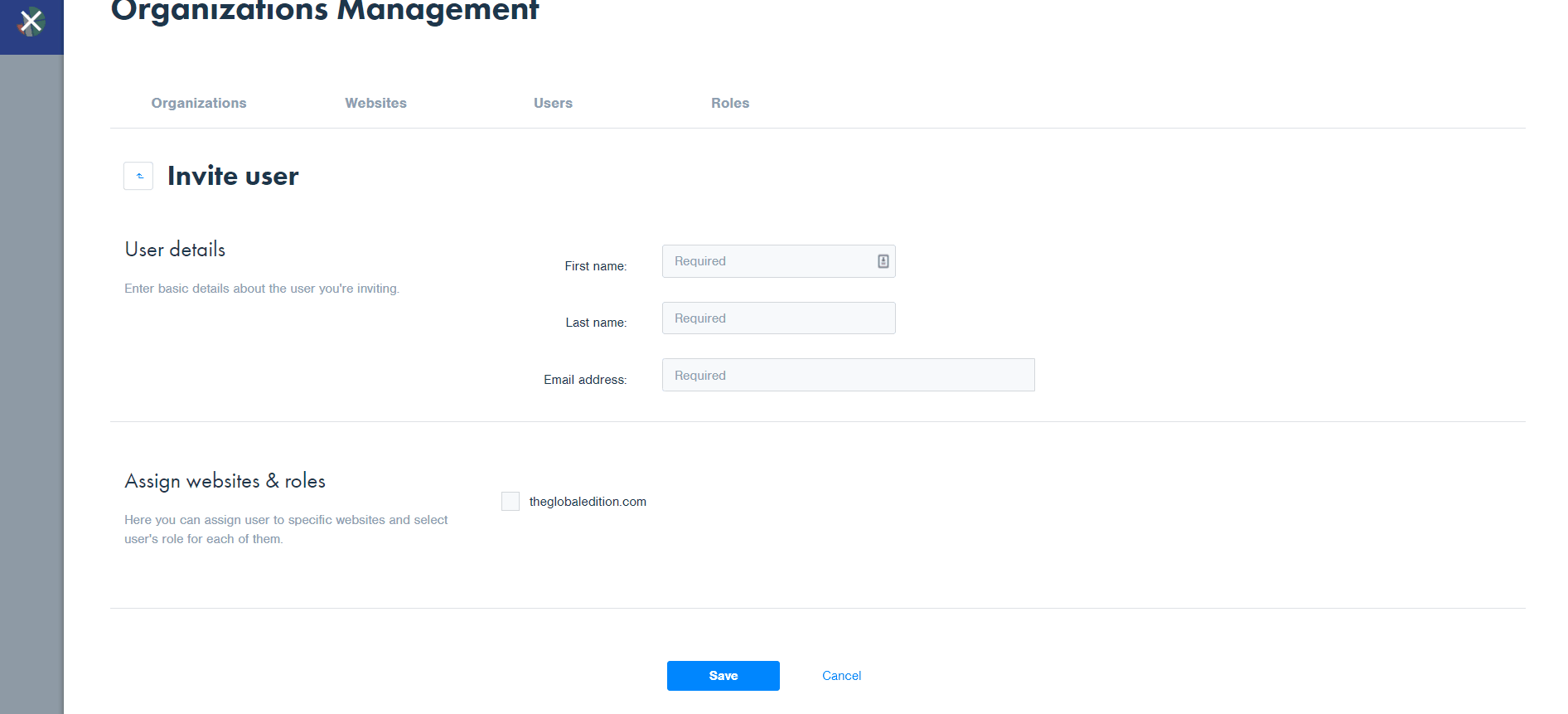⚙️ Administrator: Manage Organizations
Manage organizations is a section within Administrator that offers the possibility to change your organization's name, assign a website to the organization, invite new users and define roles.
Important info: You must have organization management privileges to access this page.
Firstly, to create a new organization you need to have an Account admin role and then use the Account Management (Account Management > Organizations > Add organization).
Within the Manage Organizations menu, you can make changes to the list of users. Since you have unlimited seats in Content Insights, you can invite as many people as you need. You can assign each new user to the domain of your choice and choose or create the desired level of permissions/access rights.
Inviting a new user
You only need a few clicks for inviting (adding) a new user. The most important thing to know is to which domain/s are you inviting new users and what will be their level of permission.
Example 1>
Look how to add a new user with full permissions:
(for a better preview you can open the video in the separate window)
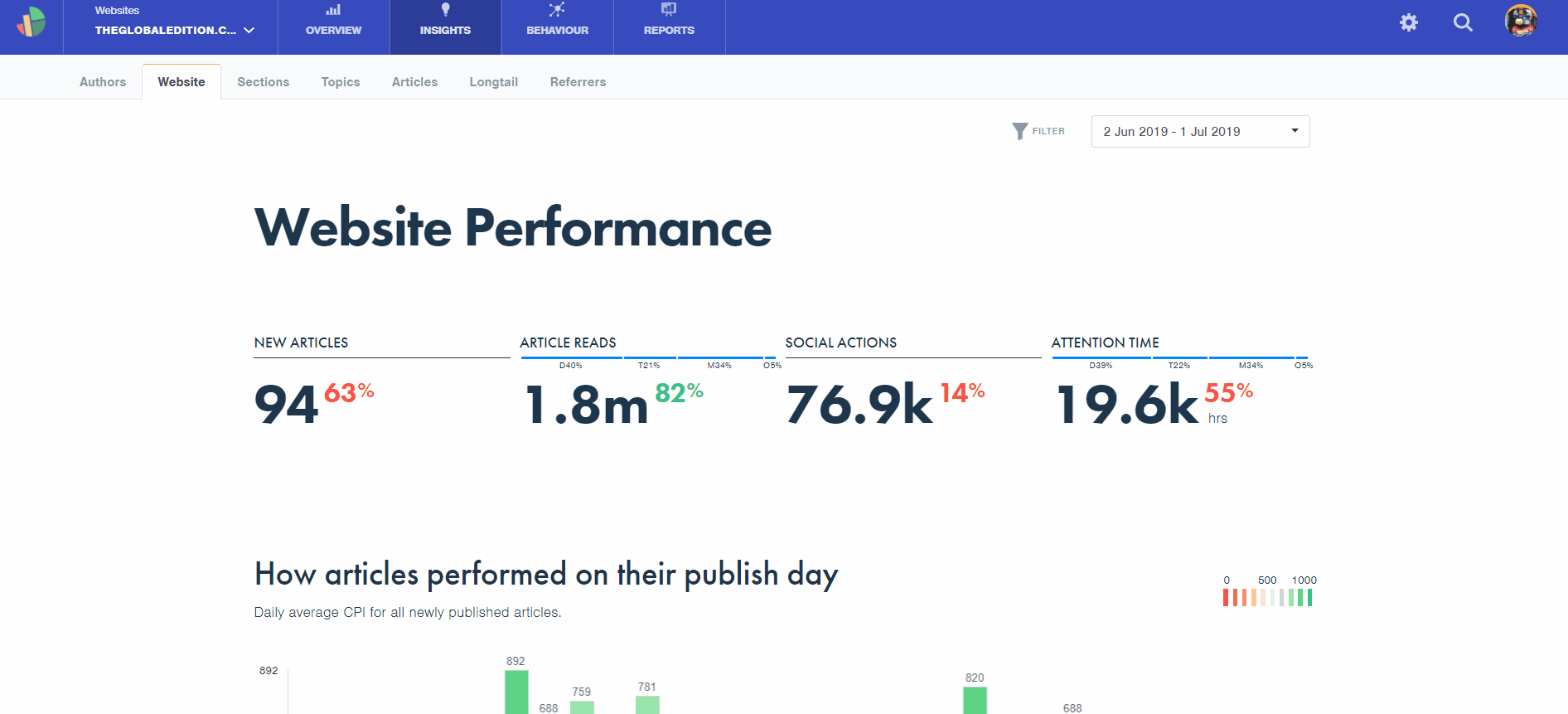
You can limit what your new users will be able to see. If you choose to add a new Writer, they will see only their own performance. You can also add a user with full permissions, a user with limited sections, a user with or without reports or API access. All roles are meticulously tailored for you.
Example 2>
If you want to invite a new user but need to give them access only to limited sections, watch the following video: