❓ Why are numbers sometimes different in Insights App than in Insights Reports?
How to interpret potential differences in article metrics visible on Articles lists, Article details page and in Reports
Articles are categorized into three classes:
- Article Lists
- Article Page
- Reports
Articles lists
Article lists serve for looking at articles published in the selected period.
You can select a date range for the period you want:
1. Go to the Insight section and select Articles:
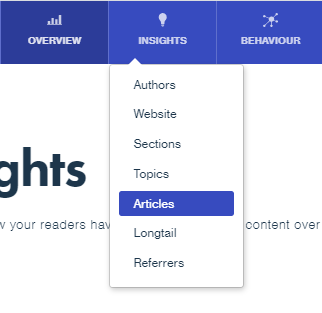
2. In the top right corner, select the period you want by clicking on the date.
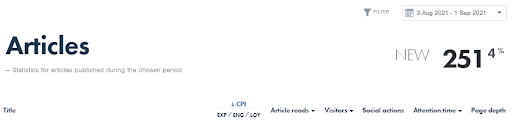
3. If you select only one day (for example today), it will show all articles published that day. Next to the article titles and metadata (title, published date, author name, section it belongs to, and topics covered) are metrics. These are metrics gained by those articles up until 2 AM today.
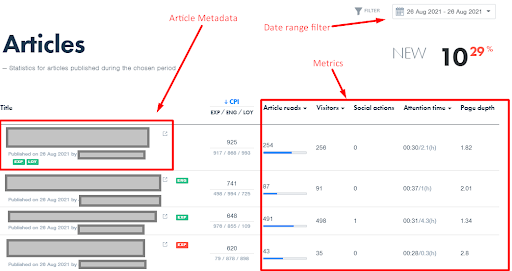
Article page
1. To see the Article page, from the Article list, click on the article title to access it.
2. By using a date range filter you can have a detailed view of day to day performance of the article. If you select a full period from publishing up to today, we will see the amount of traffic the same as in the list. If you select a certain date or range of date, you will see traffic only for that period.
Note: On the individual article page, data is updated on an hourly basis. If in the date selector you include today's date (excluded by default) you will see data of the article not older than one hour.
Reports
When you look at the list of the articles in reports, you must have in mind that those lists, unlike lists in the app, are "frozen in time", meaning you will get the metrics made from the data available around 2 AM on the day report is created.
Example: if you are looking at "yesterday's" article list, data in the app and in the reports can differ quite a bit, since a lot of articles gain significant traffic on their second day too. In this case, the application article list will include this traffic, but reports will not include this traffic since the data for articles came in after the reports were created.
The second thing that can make quite a difference is the "Include all content" option. This option is deselected by default. When it's selected it will display a list of articles that gained traffic that day.
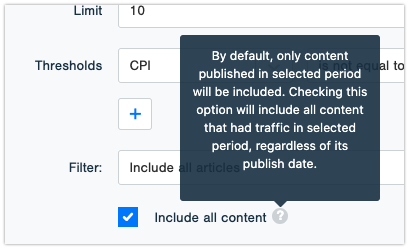
In this case, the list of articles in the reports will show the list of articles that gained traffic for the selected period, regardless of the publish date.
The metrics will be total metrics, just as in all other lists.