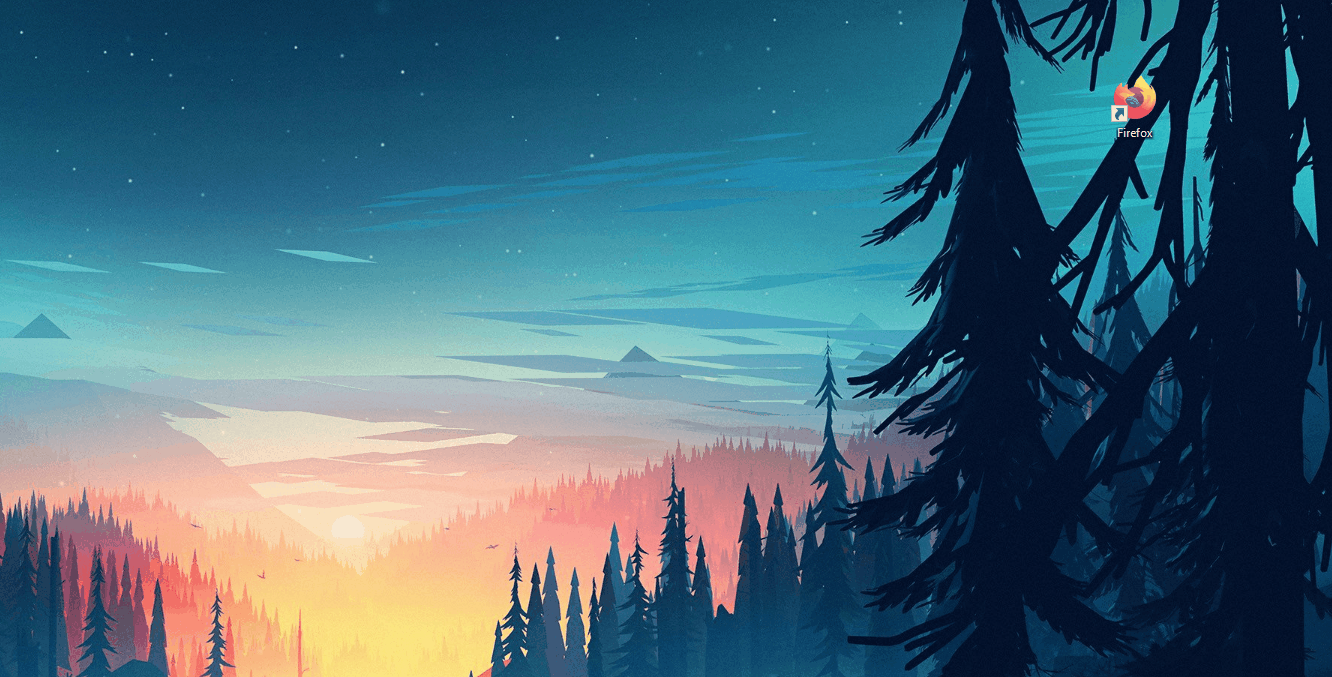How to Install Tentacles
This is a short guide on how to install Tentacles on your browser.
There are multiple ways of getting smartocto Tentacles visible in the browser:
- Using the Google Chrome extension
- Using the bookmark from www.smartocto.com/tentacles
- Install the bookmark manually
If you are using Google Chrome:
1. We suggest to install the Tentacles extension
2. Go to your website
3. While on your website go to the top right corner and click on the puzzle icon to access your extensions.
4. Click on the Smartocto icon to access tentacles, you can also click on the pin icon to make it always visible in the top right corner for easier access.
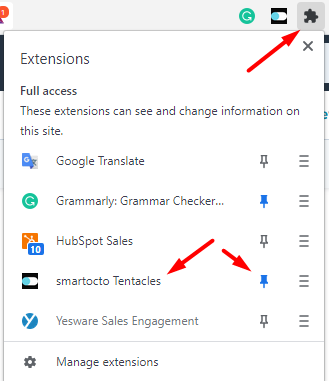
5. By clicking on the smartocto icon, it will open a window in the right corner. The username and password you should use are the same ones you are using to access smartocto Real time.

6. If Tentacles didn't automatically start, it will be hidden behind the switch icon in the right corner of the page, click on it to access it and you are ready to use it!
If you want to use the booklet:
- Go to smartocto.com/tentacles
- Drag the purple button to your favorites bookmark bar of the browser:

-
Go to your website
- While on your website click on the added bookmark to activate Tentacles
Install the bookmark manually
For other browsers, you need to create a "bookmarklet"
1. Open your browser and add any bookmark
2. Right-click that bookmark and click Edit
3. In the Name field put Smartocto Tentacles
4. In the URL field add the following code:
javascript:(function()%7Bjavascript%3A var on%3DlocalStorage.getItem('tentaclesEnabled')%7C%7C'f'%3BlocalStorage.setItem('tentaclesEnabled'%2Con%3D%3D%3D'f'%3F't'%3A'f')%3Bwindow.location.reload()%7D)()
5. Save the bookmark.
6. Go to your news site
7. Click on the bookmark, your site will reload
8. In the right corner there will be a round switch icon, click on it (like in step 6 above)
9. Login into Tentacles and you are good to go!
Optional implementation instructions:
Configure triggering the Loyalty Click
The Loyalty Click is a qualitive pageview which is measured 10 seconds after a visitor clicks on the teaser to view the story.
This indicates a visitor reading the story instead of just opening the story from the overview.
You can configure the amount of seconds before triggering this qualitive measurement, by adding the settings below on window._ain.
In the example below the value for loyalty_click_timeout is set to 18000, which means that the Loyalty Click is send 18 seconds after the visitor lands on the article page via the overview page.
{
"_ain": {
"tentacles": {
"config": {
"loyalty_click_timeout": 18000
}
}
}
}
Update Custom Referrer in case of SPA-website
In the realtime tracker it's possible to define a referrer for a page view when using a SPA (Single Page Application) website.
document.referrer or document.location.origin are used by the tracker, but for SPA-websites the referrer must be offered to the tracking script. Otherwise the referrer of the first pageview is assigned to all other following pageviews. You can define the referrer, just like in the Insights-tracker, in window._ain.referrer.Good practice:- User lands on www.domain.org/page-a.html, value of
document.referrerwill be used by the tracking script - Pageview is tracked by triggering the tracker
- Website must update
window._ain.referrerto the current viewed url (www.domain.org/page-a.html)
- User navigates to www.domain.org/page-b.html, value of
window._ain.referrerwill be used by the tracking script - Pageview is tracked by triggering the tracker
- Website must update
window._ain.referrerto the current viewed url (www.domain.org/page-b.html)
- User navigates to www.domain.org (homepage), value of
window._ain.referrerwill be used by the tracking script - Pageview is tracked by triggering the tracker
- Website must update
window._ain.referrerto the current viewed url (www.domain.org/)