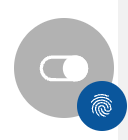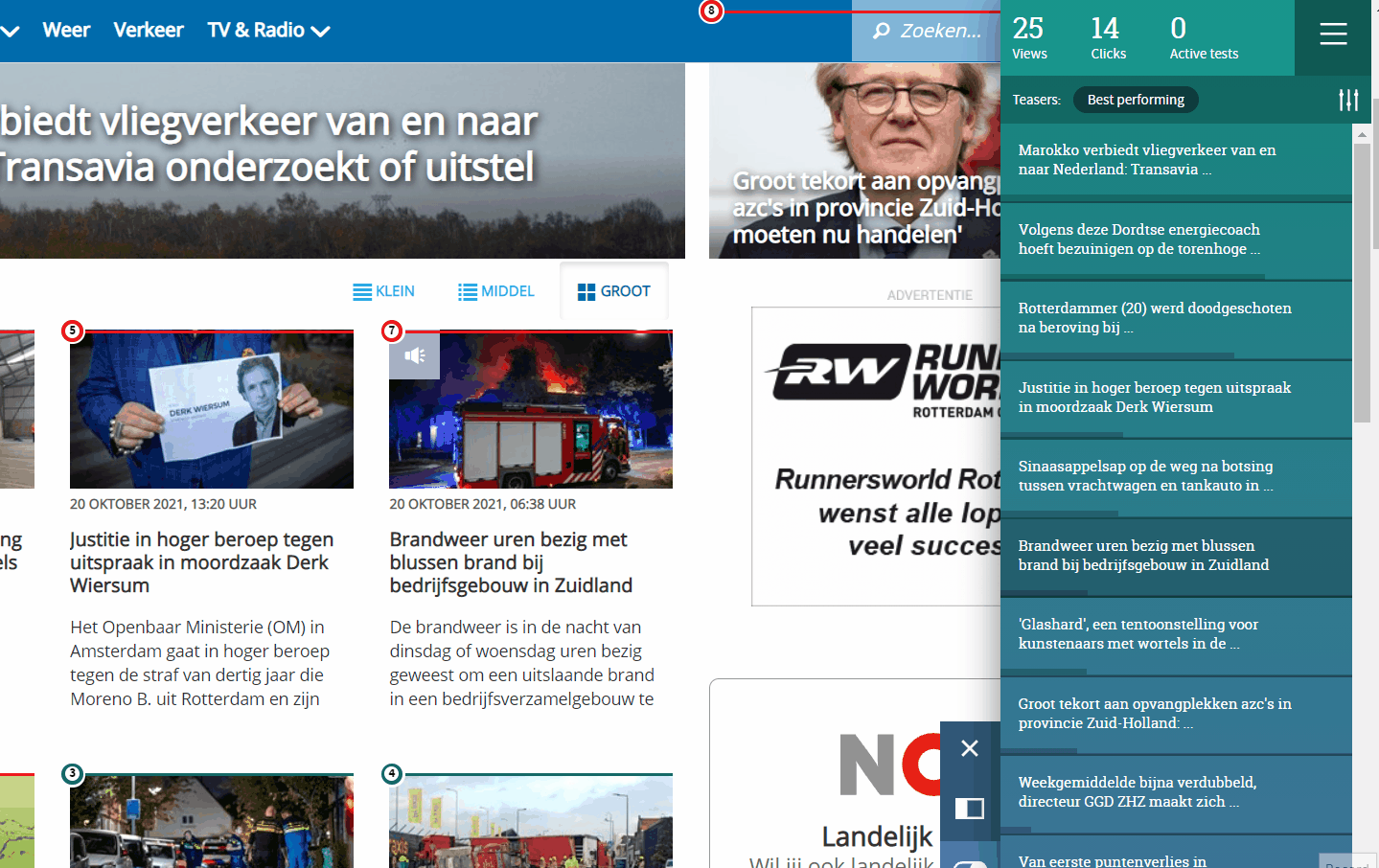How to perform headline A/B-testing with Tentacles
Quick jump: Include multiple elements in the A/B-test
1. In the lower right corner click on the switch icon, it will open Tentacles
2. Click on the red or green circle indicator in the upper left corner of the headline you want to test
3. Click on start A/B Test to open the side menu
4. You can choose which text you want to test, headline or teaser(lead)
5. Click on B to add the new text you want to test, you can also click on the plus sign to add additional text to test
Start the test to serve the options to your audience
Depending on the data, the test will last for a fixed time. If traffic is lower, it will take more.
Include multiple elements in the A/B-test
In case you want to include another piece of text in the A/B-test, for example the lead:
1. Next you can click on + Click to add text to replace to select another piece of text.
2. Select the second piece of content from the teaser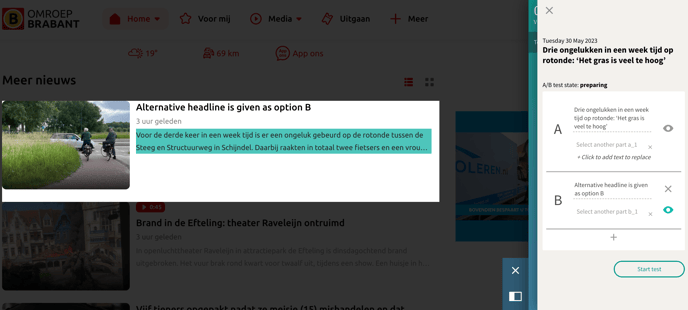
3. Type the alternative text for the second selected piece of text
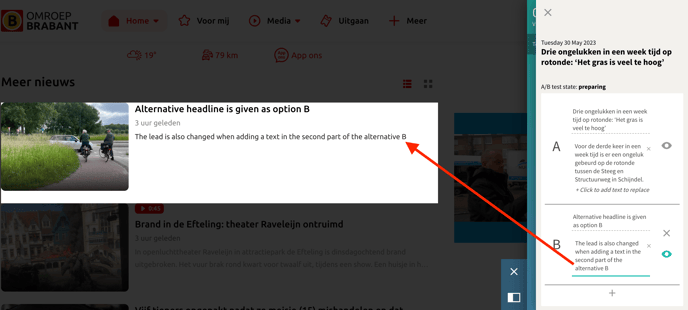
With a click on the eye-icon next to an option, you can review the total original teaser or the total alternative option.