In just a few steps we will show you how to permanently delete the report.
First of all, it's very important to know that you can delete a single instance or all instances (which will stop the report). Depending on which one of these you want to delete follow these easy steps. Part one is dedicated to deleting a single instance report (daily, weekly, and monthly reports will continue to be generated). Part two showcases the deletion of all instances (that way you will stop the report).
I) Delete a single instance
This one is easy to find, but not the right option for stopping a report. Just to go the three dots menu at the listing of the reports and click ‘Delete’.
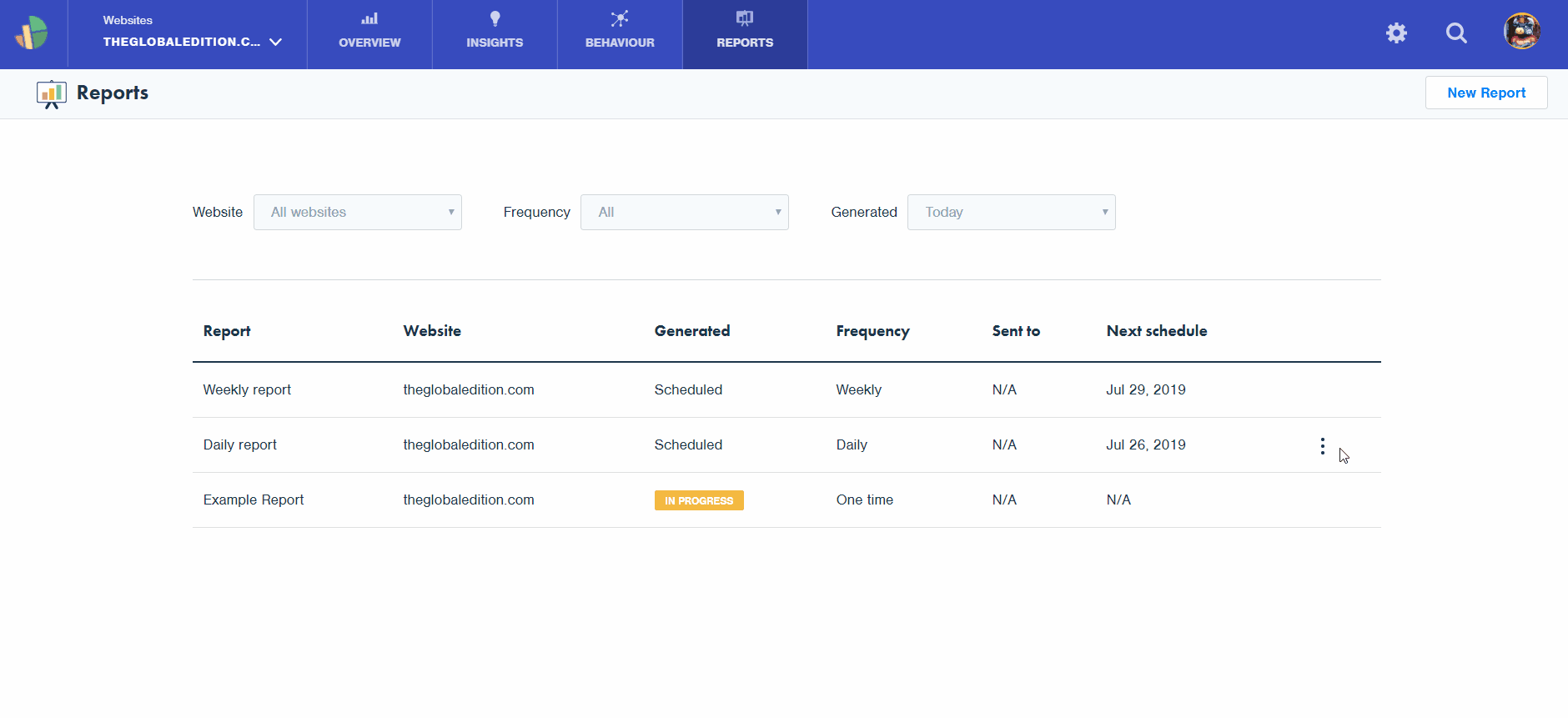
II) Delete all instances (and stop the report)
First, you have to edit the report (three dots next to the date), which makes sense in general, but as the other button (Delete) comes first in the flow, it is maybe misleading as this first ‘Delete’ will delete just this one instance (as mentioned above). To delete all instances is easy in just three steps:
1. click the three dots menu for the specific report,
2. click Edit,
3. click Delete report, in the top right corner
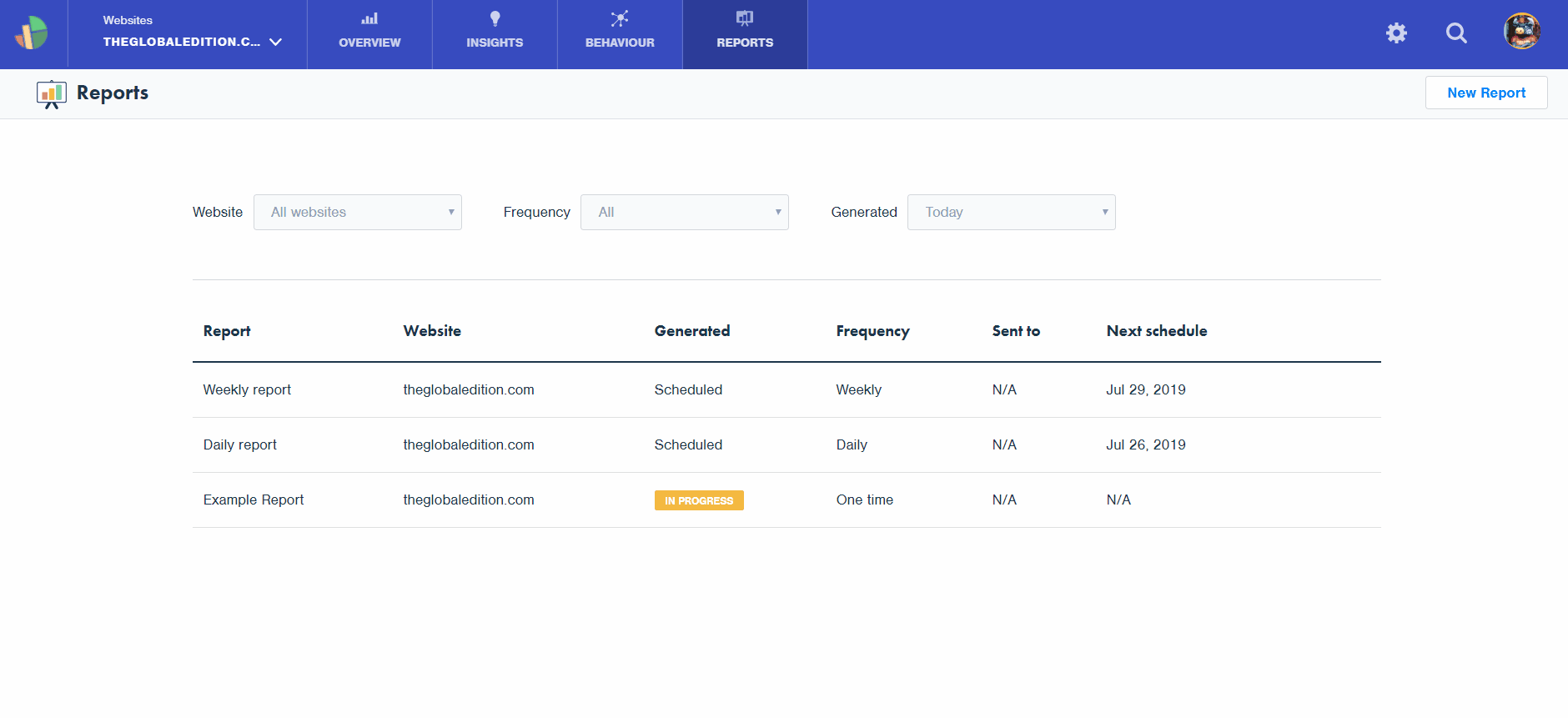
Friendly tip: never delete one time reports. You can edit them, duplicate them, or even download as a pdf file.
