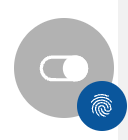How to perform image A/B-testing with Tentacles?
Quick jump: Include multiple image and text(s) in the A/B-test
- In the lower right corner click on the switch icon, it will open Tentacles
- Click on the colored circle indicator in the upper left corner of the teaser you want to test
- Click on button start A/B Test to open the side menu:
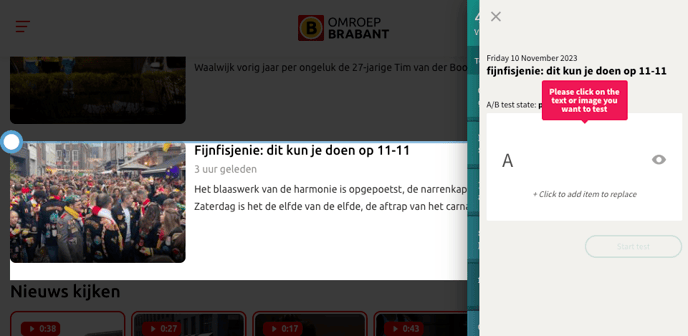
- Hover over the image you want to test.
- Click on the image to select it as option A. The image moves to option A:
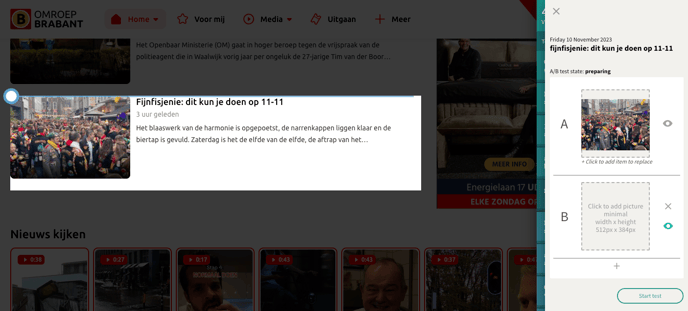
- Option B then shows an upload button:
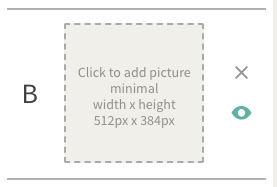
The button gives the minimal dimensions the alternative image must have. - Click on the upload button for option B to browse for the alternative image you want to test.
- The preview shows the uploaded image for option B:
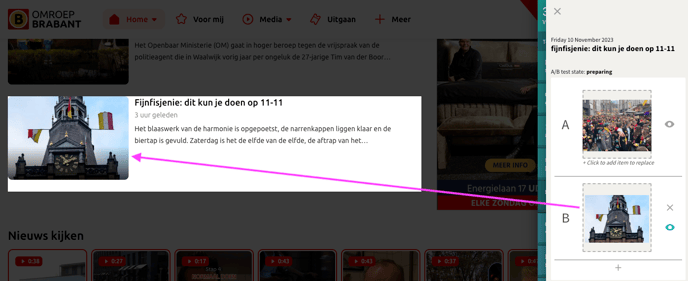
- You can include the headline in the test (see instructions here).
- Start the test to serve the options to your audience.
- The test runs for a fixed time, before showing you a result.
Include image and text elements in the A/B-test
In case you want to include another piece of text to the image-test, for example, the headline:
- After selecting the original image and uploading the alternative image(s), you can click on + Click to add text to replace to select a piece of text.
- Select the second piece of content from the teaser.
- Type the alternative text for the selected piece of text.
- With a click on the eye icon next to an option, you can review the total original teaser or the total alternative option.
- Start the test to serve the options to your audience.
- The test runs for a fixed time, before showing you a result.