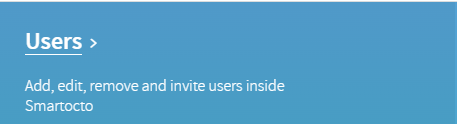Realtime - Adding, editing, and removing users
superUser access
If you don’t have an Admin section in Realtime, you don’t have permission to manage users.
Adding user
1. Go to the Admin section in the menu.
2. Click on Users
3. Click on the plus sign to open a new page for adding users. You can also search to check if the user is already registered and they just need to be invited
4. Fill in the info about the user
SuperUser can create new users and assign them to brands they have access to. They cannot remove accounts, only brands access. They can create Waves dashboards.
NOTE: If superUser is not selected, a person will have only standard user access.
5. Select the brand(s) you want the user to have access to
6. Click on Save Changes
7. Now that the user is added, on the right side of the user list, click on the invite button to invite the user to complete registration to Realtime app. If the user lost the invitation mail, the re-invite button will be available to send the invitation again.

Editing
1. On the list right side of the user list click on the Edit button (pencil icon)

2. It will open the same setting like you are adding the user. You can:
- change the email
- change the first- and last-name
- provide additional access to other brands (to which you have access)
- upgrade to Super User or downgrade to normal user
3. To change the password, on the user list right side click on Generate password it will send an email with the new password.

Removing Users
In order to revoke access to a user, go to Edit button (pencil icon) and follow the two steps:
1. Check/Uncheck the 'User Active' box to enable/disable user. A checked box means that the User is Active

2. Go to Save changes to revoke access to the User
If you wish to remove the user from the application altogether, contact your Success Manager or write to us at support@smartocto.com