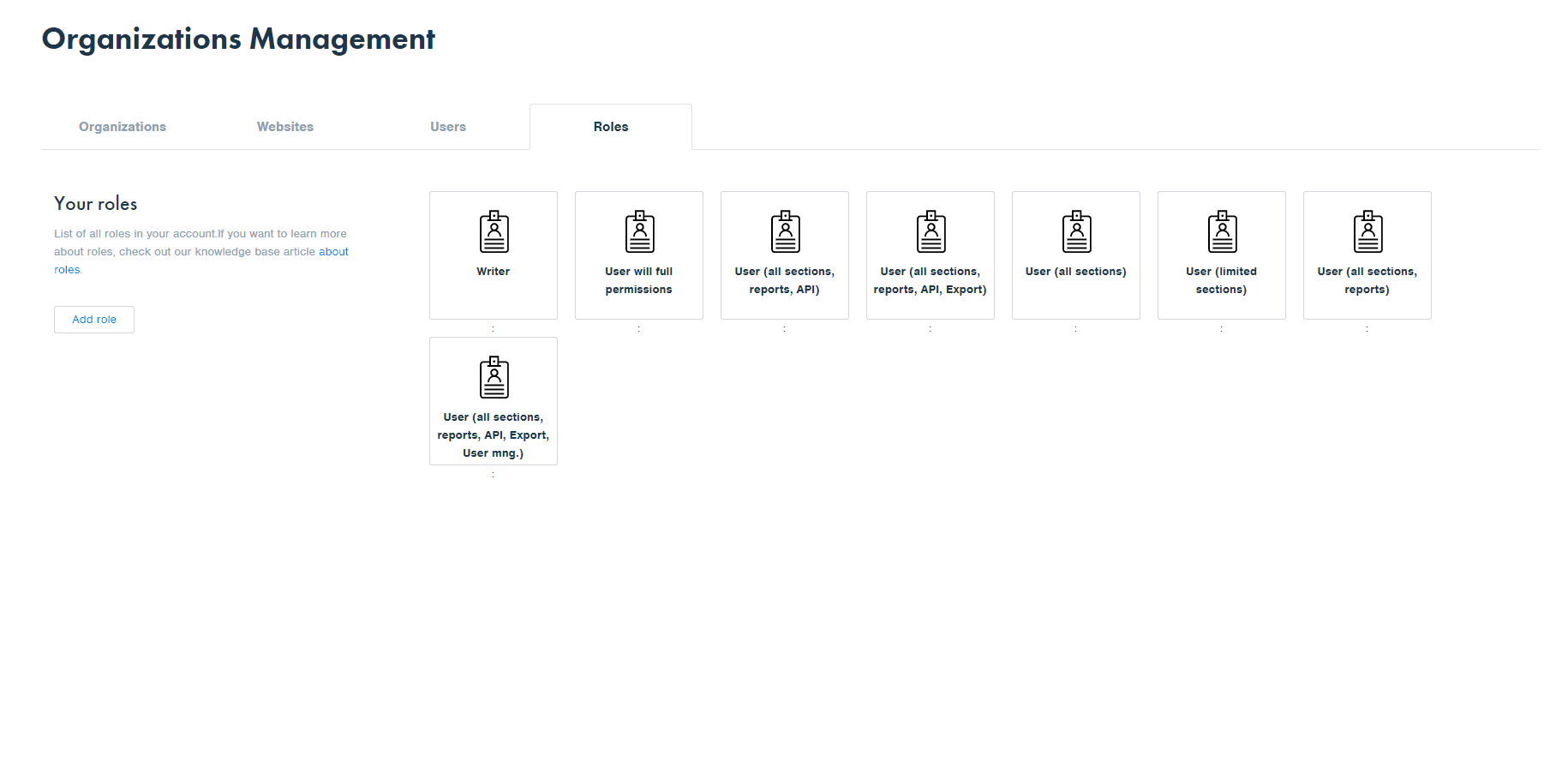⚙️ Roles: adding, editing, deleting
Learn how to work with user roles.
Important info: You must have organization management privileges to access this page.
Following the path Administrator > Manage Organizations you will find the ROLES card.
Within this section, in the Manage Organizations settings, you will find a list of 8 preset roles. These roles are completely customizable and you can change or add new ones on your own at any time.
Friendly note: If you are a new user our Success and Support team will help you while creating the new roles since they are not preset for new users.
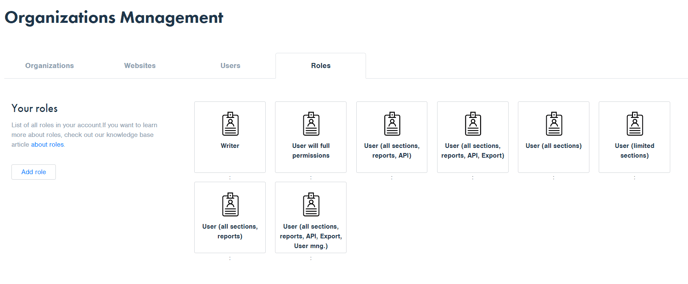
This option gives you the opportunity to arrange all your users within your organization giving the specific level of access to any of the present users or the new users. You can allow or deny access per role for any permission.
There are two types of roles:
- roles tied to authors - these roles are always tied to an author and have limited data access per author selected. Use this kind of role to create access for your writers.
- roles tied to sections - these roles can have access to the full data set (e.g. editors, data analysts, social media managers, etc.) or can be limited to particular sections (e.g. section editors).
Adding a new role
Adding a new role is as easy as one-two-three. You can add a name and a specific description, and also customize the level of access. Moreover, you can assign this role to a specific author or to a specific editor. Not satisfied with the role created? Don't worry! You can edit the role or delete it and create a new one from scratch at any time.
Look at our short example video on how to do it:
(for a better preview you can open the video in a separate window)