📖 How to add new users to Insights
How to invite new users and give them application access to one or multiple websites.
This article helps you adding a user to one website, or skip to multiple websites with the Organization Admin.
When logged in, go to the upper right corner in the app and click on the cogwheel. These are Settings.
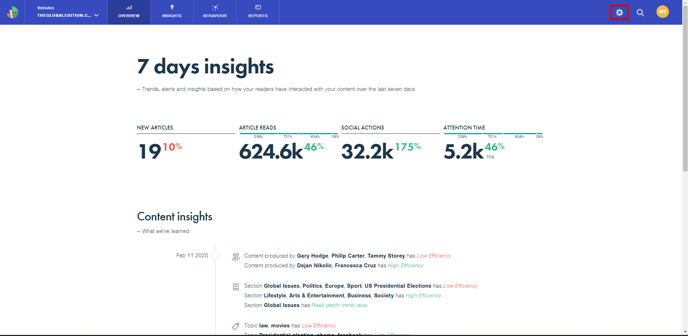
From the drop-down menu, choose Users.
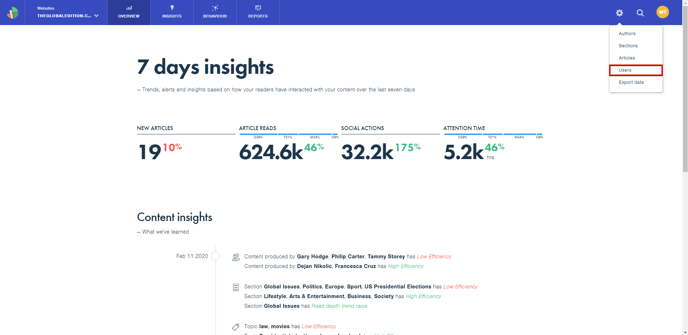
You are now in the User management. Here, you will have a list of Registered users and Invited users as well. When you want to add a new user, click on Invite user.
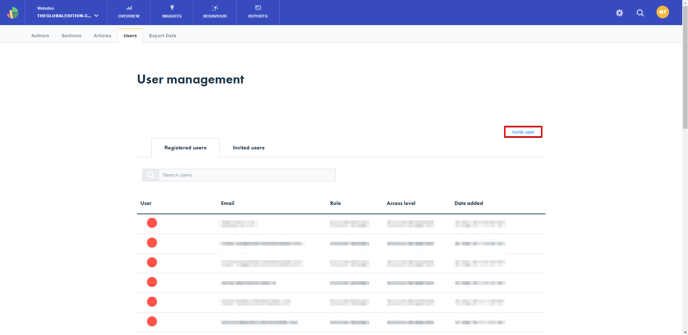
Inviting a new user requires you to enter basic details about the user, such as first name, last name, and email address. 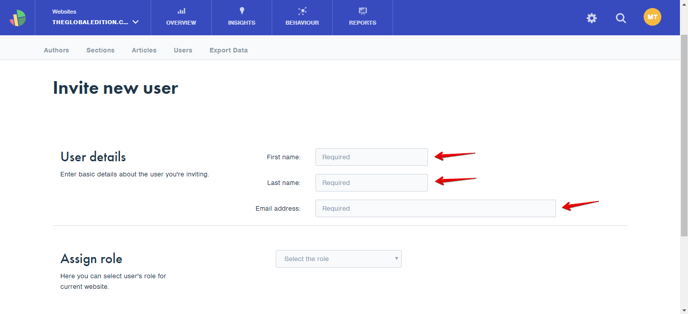
You also need to assign an appropriate role to the user, meaning that you should select the user's role for the current website. To learn more about Roles, read this article about managing roles.
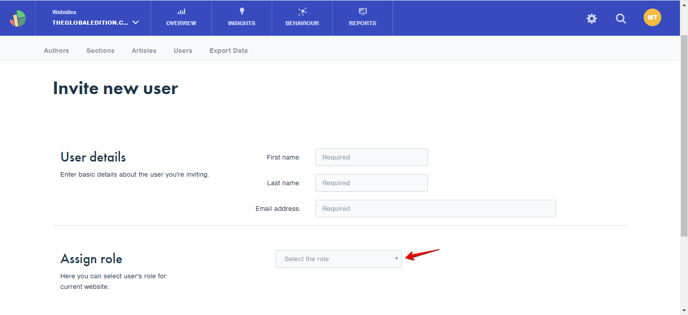
When all the details have been entered, click on Save. The user has officially been added.
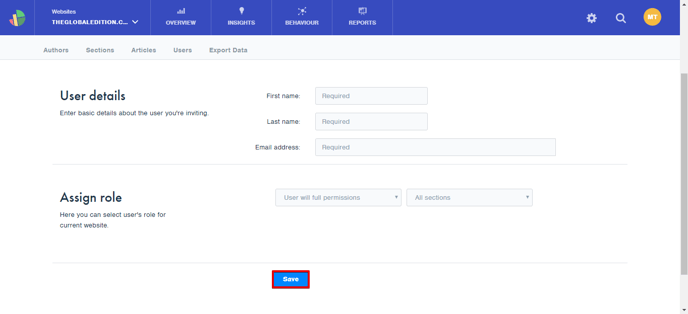
The invited user should receive a registration email and follow further steps.

How to use the Organization Admin to invite new users to multiple websites.
A user with a certain email address can be added to the system once, but it is possible to give access to different websites within the same organisation.
To do so you need the rights as a Organization Manager. Then you can manage the organization
1. Click on your initials in the right top corner
2. Click on Manage Organisations
3. Click on the button to Invite a user
4. Fill in the details (first name, last name and email adress)
5. Check the boxes for one or more websites
6. Select the role per website. A user can have full permissions on one website, and limited on another or whatever you need to provide. More about the roles can be found on this article.
If you experience any issues, please contact us at support@smartocto.com
Read more: Managing roles in smartocto Insights