Receive notifications in Microsoft Teams
You’re about to connect your Microsoft Teams Workspace with smartocto to receive notifications in your selected channel(s). In this document we describe what actions you should take, to receive notifications. To setup a successful connection to smartocto Realtime, please add a user per webhook-url and fill in the details. For each Microsoft Teams channel in the workspace, an individual Webhook-url is necessary.
Instructions
-
Ask your administrator for a webhook-url for the Microsoft Teams environment . In case you need to setup the webhook-url yourself, follow the instructions by Microsoft Teams.
- In the next steps you'll add the webhook-url to a user in Smartocto Realtime to receive the notifications.
Add webhook to Realtime
To connect the notifications stream to your Microsoft Teams channel, you need to create a user, add the webhook-url via the Settings for the user and select notifications:
- Add a user for the realtime system.
- Activate the user.
- Login with the user credentials.
- Go to the Settings for the user.
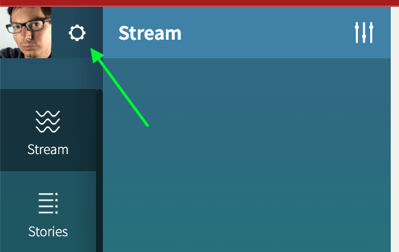
- Add the Microsoft Teams webhook-url with the name of the channel.
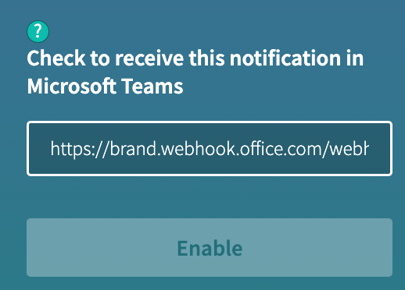
- Enable the notifications.
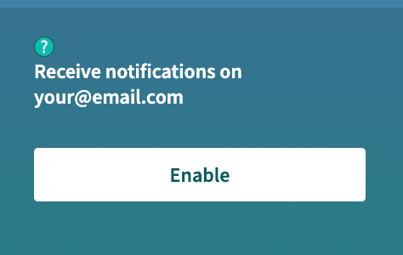
- Check the checkboxes for the channel Microsoft Teams on the notifications you want to send to Microsoft Teams.
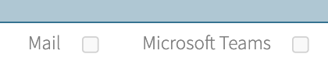
- When checking the boxes, immediately the new generated selected notifications are sent to the Microsoft Teams webhook-url.
How to test
New notifications for the type(s) you selected, should come in the next time they are generated.
Resources
-
-
Microsoft Teams: Add Incoming Webhooks
https://learn.microsoft.com/en-us/microsoftteams/platform/webhooks-and-connectors/how-to/add-incoming-webhook
-