Smartocto Realtime: Receive notifications in Slack
You’re about to connect your Slack Workspace with smartocto to receive notifications. In this document we describe what actions you should take, to receive notifications. To setup a successful connection to smartocto, please add a user per webhook-url and fill in the details. For each Slack channel in the workspace, an individual Slack Webhook-url is necessary.
Instructions
-
Visit api.slack.com/apps where you can find all your Slack-apps. One app can have more than one Slack Webhook-url.
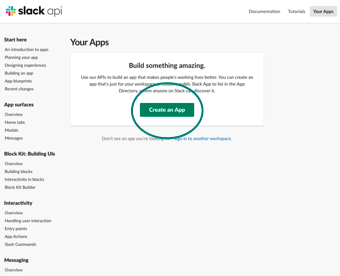
-
Click on Create an App to setup a new app.
NOTE: If you already have an app connected to your workspace, which you can use to add a webhook-url, go to step 4. - Enter a clear app-name which tells what the app does, for example ‘smartocto notifications’. Next, select your workspace:
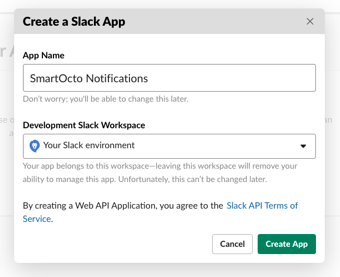
- Select Incoming Slack Webhooks.
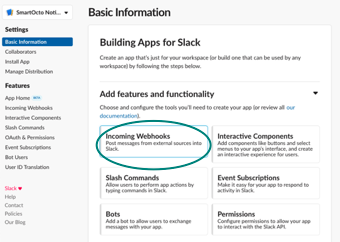
- Activate the Incoming Slack Webhooks by switching the off-toggle (1) to on as displayed below. Next click on Add New Slack Webhook to Workspace (2) to finish.
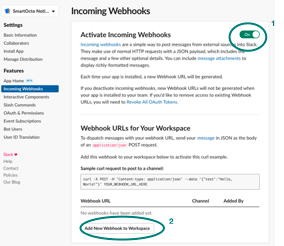
- Select which channel should show the information, received by the party who sends information to the Slack Webhook-url.
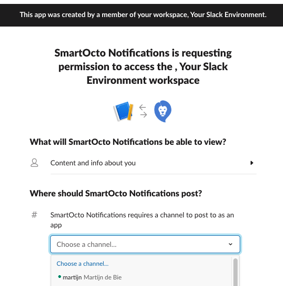
- After selecting the channel, you’ll see information about your Slack Webhook-url, like displayed below. Copy the Slack Webhook-url (starts with hooks.slack.com/services…)
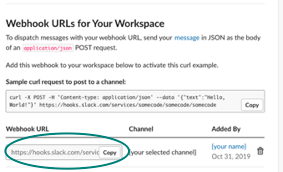
- In the next steps you'll add the webhook-url to a profile in smartocto Realtime to receive the notifications.
Add webhook to Realtime
To connect the notifications stream to your Slack channel, you need to create a user, add the Slack webhook-url via the Settings for the user and select notifications:
- Add a user for the realtime system.
- Activate the user.
- Login with the user credentials.
- Go to the Settings for the user.
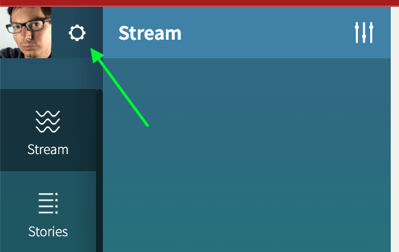
- Add the Slack webhook-url with the name of the channel.
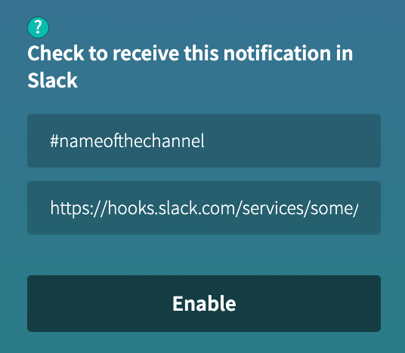
- Enable the notifications.
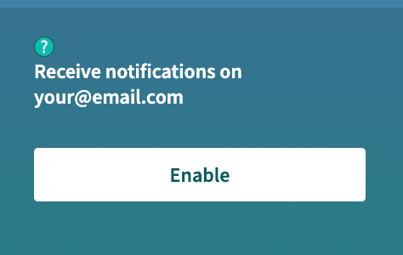
- Check the checkboxes for the channel Slack on the notifications you want to send to Slack.
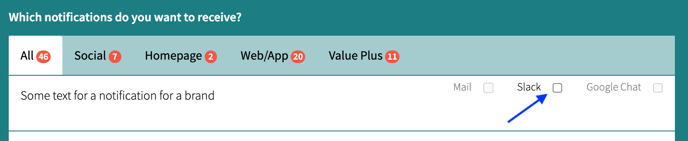
- When checking the boxes, immediately the new generated selected notifications are sent to the Slack webhook-url.
How to test
New notifications for the type(s) you selected, should come in the next time they are generated.
Resources
-
-
Slack: Link to Slack Getting Started with Incoming Webhooks
https://api.slack.com/messaging/webhooks#getting-started -
Slack: Add tools to your Workspace
https://slack.com/intl/en-nl/help/articles/115005265063-incoming-webhooks-for-slack
-