Implementation requirements
We are looking forward to receiving the data from your website. Here's what we need from you.
- Insights script for historical statistics, AMP, FIA, and conversion tracking
- Tentacles script for real-time tracking, headline A/B testing, Waves, and Smartify
- Insights script tracking
1.1. Custom setup
1.2. GTM setup
Paywall setup
SPA websites
Testing the Insights script - Tentacles & Real timeTentacles (real-time) script tracking
2.1 Tentacles A/B-testing - script implementation
2.2.1 Tentacles Photo A/B-testing - requirements
2.2.2 Tentacles Photo A/B-testing - flickering
Real time - Feed
Real time - Newsletter
Real time - Facebook
Real time - LinkedIn
Real time - Push notifications
Real time - YouTube
Real time - Video analytics - AMP tracking
- FIA tracking
- Conversion script tracking
- Mobile app tracking
Stage 1 - Insights script implementation
1.1. Custom setup
Please refer to this page for more details.
We will provide the four-digit id property for the Insights dashboard as soon as we create the account.
1.2. Google Tag Manager setup
Paywall setup
SPA and Infinite scroll websites
Testing the Insights script
Stage 2 - Tentacles implementation
2.1 Tentacles script implementation
<script>window.tentacles = {apiToken:'API-TOKEN'};</script>
<script src="https://tentacles.smartocto.com/ten/tentacle.js"></script>
It can also be implemented using the GTM container.
Our Support team will provide the 32-character API_TOKEN which is unique for each website.
2.2.1 Tentacles Photo A/B-testing - requirements
Example that will work since the image-element (<img src="https://www.domain.org/image.jpg" />) is within the link-element (<a>):
<article>
<a href="https://www.yourdomain.org/path/to/story/">
<img src="https://www.yourdomain.org/path/to/teaser-image.jpg" />
<h1>John builds largest replica of an octopus in LEGO</h1>
</a>
</article>
<article>
<img src="https://www.yourdomain.org/path/to/teaser-image.jpg" />
<a href="https://www.yourdomain.org/path/to/story/">
<h1>John builds largest replica of an octopus in LEGO</h1>
</a>
</article>
We support current standards and best practices of displaying images in modern web browsers. Although we will always be working to expand the methods of image display we support, the sheer breadth of variables prevents us from being compatible with every method.
Image paths
In order to be able to A/B-test a photo, the image-tags need to contain the full location of the image(s):
<!-- Unsupported -->
<img src="/relative/path/to/teaser-image.jpg">
<!-- Supported -->
<img src="https://www.yourdomain.org/path/to/teaser-image.jpg">
Supported image formats
✅ We support testing on responsive <picture> elements with <source> and <img> children with srcset attributes.
Example:
<picture>
<div class="thumb-logo"></div>
<source srcset="https://smartocto.com/images/large.jpg, https://smartocto.com/images/large-retina.jpg 2x" media="(min-width: 1200px)">
<source srcset="https://smartocto.com/images/medium.jpg, https://smartocto.com/images/medium-retina.jpg 2x" media="(min-width: 976px)">
<source srcset="https://smartocto.com/images/small.jpg, https://smartocto.com/images/small-retina.jpg 2x" media="(min-width: 576px)">
<img srcset="https://smartocto.com/images/mobile.jpg" alt="A picture">
</picture>
✅ We support testing on responsive <img> elements with src and srcset attributes.
Example:
<img src="https://smartocto.com/images/image.jpg"
srcset="https://smartocto.com/images/image1x.jpg 1x,
https://smartocto.com/images/image2x.jpg 2x">
✅ We support testing on non-responsive <img> elements with a single src attribute defined on page load.
Example:
<img src="https://smartocto.com/images/image.jpg">
✅ We support testing on images with lazy load source or source-set attributes for any of the above formats (i.e. data-src or any other attribute names that your website uses for this purpose).
Example:
<img data-src="https://smartocto.com/images/image.jpg">
<img data-img-sm="https://smartocto.com/images/image1.jpg"
data-img-lg="https://smartocto.com/images/image2.jpg">
Unsupported image formats
❌ We do not support testing for <img> elements that are not descendants of an <a> tag (anchor element). Tests can only be initiated on <img> elements that are descendants of an anchor tag linking to the target article.
Example:
<!-- Unsupported -->
<article>
<img src="https://www.yourdomain.org/path/to/teaser-image.jpg">
<a href="test.com/article1">
<h3>Headline Text</h3>
<a>
</article>
<!-- Supported -->
<article>
<a href="test.com/article1">
<img src="https://www.yourdomain.org/path/to/teaser-image.jpg">
</a>
<a href="test.com/article1">
<h3>Headline Text</h3>
<a>
</article>
<!-- Also supported -->
<article>
<a href="test.com/article1">
<img src="https://www.yourdomain.org/path/to/teaser-image.jpg">
<h3>Headline Text</h3>
<a>
</article>
❌ We do not support testing for <picture> tags that do not properly have an <img> element as a child.
Example:
<picture>
<div class="background-css-image-here"></div>
</picture>
❌ We do not support testing images that use the background-image CSS property.
Example:
<div style="background-image: url('https://www.yourdomain.org/path/to/teaser-image.jpg');"></div>
❌ We do not support testing on responsive <img> elements that have their src attributes dynamically altered by JavaScript.
-
This can usually be determined by inspecting an <img> element at mobile and desktop breakpoints: if the srcs differ at each breakpoint, JavaScript is dynamically altering the src.
-
smartocto code does not have a way to determine whether this is or is not the case as the markup is indistinguishable from supported elements. In the rare case that your site uses this as well as supported formats, use caution when making a test.
❌ We do not support testing on <picture> or <img> elements that are injected dynamically into the page by JavaScript dependent on user action.
Partial homepage compatibility
If your website uses both supported and unsupported formats for different positions on the homepage, the test will only run successfully on the supported formats. It will still be possible to run headline tests on positions with unsupported image formats. It is advisable for clients to do their own inspection of the page layouts to confirm if a image test can run in each section.
Allow access for script to read images
To make it possible for the script to track the dimensions (width and height of the images) and to display it in the form, the script must be allowed to fetch the images on the webpage itself.
If required, make sure to set the CORS-headers on the domain of the images.
Example
In case your website at www.domain.org uses images from img.domain.org, check the access and CORS-headers on img.domain.org, since that images-domain is fetched by the script from www.domain.org.
For more information about CORS-headers, we refer to documentation on Mozilla.org.
2.2.2 Tentacles Photo A/B-testing - flickering
When incorporating flicker handling into your website, make sure to insert the following code into the <head> section of your site's HTML. This code should be positioned among the initial scripts loaded within your <head> tags.
window.tentacles = {
apiToken: '###########',
...,
flickerHandling: true
};
Real time - setup
Real time - Feed
Real time - Newsletter
Real time - Facebook
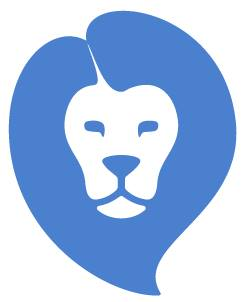
Real time - LinkedIn
Please make sure you add our API connector profile with your company account, not your personal LinkedIn profile.
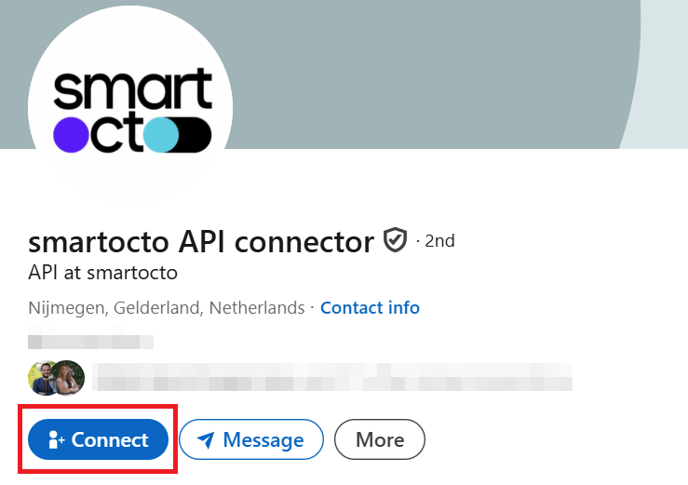
- go to the Admin area of your company LinkedIn page
- go to the part where you can add administrators to your page:

- when adding the user, type 'SmartOcto' and add this user (the account which accepted your connection request)
- save the changes and the connection is made
- smartocto will follow up on the connection
- smartocto Support team will configure the crawler which will get the data from the client's LinkedIn page
- after that, you will start seeing the LinkedIn badges in the real-time dashboard for all stories that were published on LinkedIn from the moment the crawler becomes active
Please note that the post you publish on LinkedIn must contain the URL of the article from your website where our tracker is implemented.
Otherwise, the crawlers cannot detect any activity from this network.
Real time - Push notifications
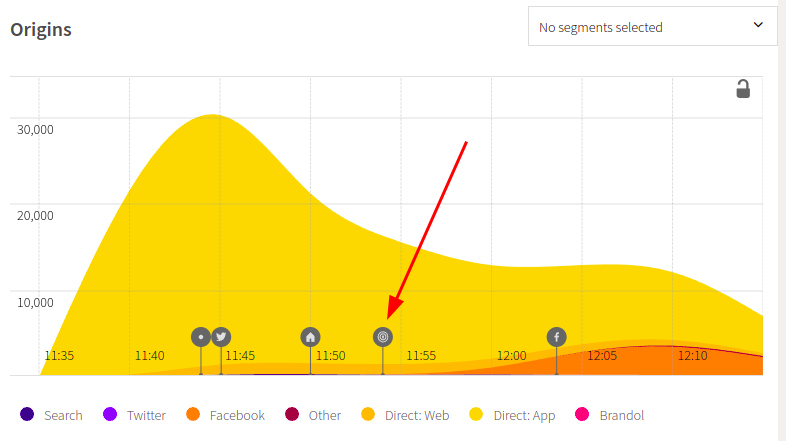
<item>
<title>Title of the story 123</title>
<link>https://yourdomain.com/story-123</link>
<pubDate>Wed, 02 Nov 2022 13:31:00 +0100</pubDate>
</item>
<item>
<title>Title of the story 456</title>
<link>https://yourdomain.com/story-456</link>
<pubDate>Wed, 02 Nov 2022 17:42:00 +0100</pubDate>
<pushed>true</pushed>
</item>
<item>
<title>Title of the story 789</title>
<link>https://yourdomain.com/story-789</link>
<pubDate>Thu, 03 Nov 2022 12:34:56 +0100</pubDate>
</item>
Example 2:
<item>
<title>Title of the story 123</title>
<link>https://yourdomain.com/story-123</link>
<pubDate>Wed, 02 Nov 2022 13:31:00 +0100</pubDate>
</item>
<item>
<title>Title of the story 456</title>
<link>https://yourdomain.com/story-456</link>
<pubDate>Wed, 02 Nov 2022 17:42:00 +0100</pubDate>
</item>
Example 3:
{
"items": [
{
"title": "Title of the story 123",
"link": "https://yourdomain.com/story-123",
"pubDate": "Wed, 02 Nov 2022 13:31:00 +0100"
},
{
"title": "Title of the story 456",
"link": "https://yourdomain.com/story-456",
"pubDate": "Wed, 02 Nov 2022 17:42:00 +0100"
},
...
]
}
YouTube
AMP tracking
If you have significant traffic from Google's Accelerated Mobile Pages and you would like to include it in the overall statistics, please follow these guidelines for AMP tracking.
FIA tracking
There is an option to follow the traffic from Facebook Instant Articles.
Please follow this page to have it implemented.
Stage 3 - Conversion script implementation
Please refer to this page for more details.
You have to define which conversions you would like to track.
For example, you can track newsletter subscriptions or the number of purchased subscriptions from premium articles.
This phase can be completed in a day, but since it's backed by the Insights tracker, the first results can be seen after several hours or the next day.
Stage 4 - Mobile app tracking
This is by far the most complex part and we always suggest doing it at the end of the implementation process, when your developers are already familiar with the tracking, because they have to implement the tracking from your mobile apps in the way to send a predefined set of parameters to our ingestion endpoint.
Depending on your app release cycle, it may require a couple of days, or even weeks to get it implemented and tested.
Please follow these guidelines for more details: Mobile app tracking
In case you have any questions or doubts regarding any part of the implementation, please contact our Support team. They will surely have to provide some details specified for each website, so feel free to get in touch with them. It won't hurt, we promise. OK, maybe just a little headache, in the worst-case scenario 🤕 😉